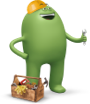Have a Windows phone you want to keep? You can bring it to Cricket!
What are the device requirements?
- Your Windows phone must be unlocked. Learn more
- Don’t know if your phone is unlocked? Stop by a Cricket store and our friendly sales advocates can help.
- If you need to unlock your phone, contact the original wireless company that sold the phone and ask for the unlock code.
- Your Windows phone must be compatible with the Cricket network. Check compatibility.
- Using a data only device? Check compatibility.
- Your Windows phone must have a SIM card slot that will accept a Cricket SIM. What's a SIM card?
Check out our step-by-step guide for bringing your phone to Cricket.
Windows phone configuration
For Windows phones, you'll need to enter the Cricket settings for data and MMS manually, but don't worry - it's easy! We'll walk you through the process here.
Please note: screens may vary slightly for different phone brands or versions of Windows OS.
1. From the main menu, swipe left to go to your applications.
2. Tap Settings.
3. Tap Cellular + SIM or Cellular.
4. Tap SIM Settings.
5. First tap add Internet APN (or edit Internet APN).
6. Add the following setting:
APN: ndo
Don’t worry about extra settings not listed.
7. Then tap add MMS APN (or edit MMS APN).
8. Add the following settings:
- Name: Internet
- APN: Endo
- MMSC: http://mmsc.aiowireless.net
- MMS Proxy: proxy.aiowireless.net
- Multimedia Message Port: 80
- MCC: 310
- MNC: 150
- APN type: default,mms,fota,hipri,supl
- APN protocol: IPv4
- APN roaming protocol: IPv4
- Turn APN on/off: ON
Don’t worry about extra settings not listed.
9. Press the Save icon to store your changes and then restart your device. Congratulations! Your settings are complete.