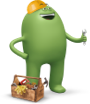Want to add or change your plan features? That's easy! You can update your features online in My Account or through the myCricket app. Changes to your features take effect immediately, or you can choose to have your changes start on the first day of your next monthly cycle. How is that for helpful?
Scheduling Feature Changes
A few things to keep in mind when scheduling changes to begin at the start of your next bill cycle:
- You can make as many feature changes to your plan as you wish, if you want the changes to take effect immediately.
- Only one feature change transaction or plan change per phone number can be scheduled to start at the next billing cycle.
- You can schedule multiple feature changes via My Account in your feature change transaction! If you use the myCricket app to schedule your feature change, you can only schedule a single feature change at this time.
- Tip: While you can change your mind as many times as you need, changes should be scheduled prior to 3 days before the start of your next month's service.
If your account is suspended or your line has been reported lost or stolen, you may remove features or change your plan. However, you will not be able to add features at this time.
How Features Work
- Monthly Features
- Monthly features are recurring, meaning each bill cycle you will pay for the feature and be able to use it. This is the popular option for features such as Deezer music, or many International plans.
- One-time Features
- Sometimes life changes make you need a feature for just a month or two, such as short-term international travel, or needing to add a gig of high-speed data. One-time features are added and charged once, and do not restart when the next bill cycle begins. The earlier in your bill cycle you add the one-time feature, the more use you will get out of it.
We give you two quick and easy ways to change your features. You can make changes online in My Account or right on your device through the myCricket app.
How to Add or Remove Features Online:
My Account Online
- Sign in to My Account.
- You'll see a summary of your current plan and add-on features.
- Select Manage Plans & Services.
- Select the blue arrow by each phone number to see your current plan and features for that line.
- Select Change Plan & Features
- Explore plan options, or scroll to the bottom of the page and select Skip and Manage Features.
- Under Change Add-on Features, select Add or Edit and select the feature(s) you'd like to add, change or remove. Remember, you can have only one international feature per line per billing cycle. If you want to add a different one, you'll need to remove your current international feature first.
- If you want the feature for the current billing cycle only, choose One-time. Otherwise, select Monthly.
- Select Add Feature or Update Feature as applicable.
- Review your changes. Then select Checkout.
- Schedule your feature change for today or the start of your next billing cycle. Select Next.
- If your change is scheduled for the future, select Next and then Submit. If you set your features to change today, enter your credit card information, and accept the Terms and Conditions.
- Select Submit.
You'll receive payment confirmation on the screen and via text message.
myCricket App
- Open the myCricket app and sign in.
- Tap Manage Your Lines, then select a line.
- Tap Edit Plan. Enter your four-digit PIN (if prompted) and tap Next.
- Scroll to the bottom of the page and tap Skip to Manage Features.
- Under Manage Features, select the feature(s) you'd like to edit, add, or remove. Remember, you can have only one international feature per line per billing cycle. If you want to add a different one, you'll need to remove your current international feature first.
- If you want this feature for the current billing cycle only, select Once. Otherwise, select Monthly.
- Tap Continue to review your changes, then select Checkout.
- Schedule your feature change for today or the start of your next billing cycle. Tap Continue.
- If your change is scheduled for today, enter your credit card information, and agree to the Terms and Conditions. Tap Submit Payment.
- If you scheduled your change to be effective at the start of your next bill cycle, tap Submit Changes.
You'll receive payment confirmation on the screen and via text message.