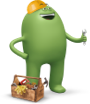For accounts with multiple lines, the main account holder can choose to share the account username and password with others on the account. This will enable them to view account and line information in the myCricket app.
The main account holder can also turn on account PIN security in the myCricket app to limit other users from making certain account changes or purchases. The account PIN is created when the account is first opened. It's used to verify your identity when you contact customer support. By default, account PIN security in the myCricket app is set to off.
When account PIN security is on, you must enter the PIN to complete certain tasks. These include adding phone lines, getting a new SIM card, changing plans, adding/removing features, and turning Auto Pay on/off.
Follow the step-by-step instructions below to turn on account PIN security. You will need to enter the account PIN that was created when you opened the account. If you forgot your PIN, you can call or chat with Customer Support.
*To change your account PIN, you'll need to call or chat with a Support Advocate.
Turn On Account PIN Security
myCricket App
- Sign in to the myCricket app.
- To access Account Settings, tap the gear icon located in the top right corner of the screen.
- Tap PIN Security.
- Enter your current account PIN (the four-digit one that was created when you opened the account). If you forgot your PIN, you can call or chat with Customer Support.
- Select Turn On PIN Security.
- You'll see a page confirming PIN Security is now on. Select Done to close page.