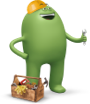Hola, Bonjour, Hello! In any language, Cricket International and Cricket International Extra help you keep in touch with friends and family all over the world.
What you already get with Cricket rate plans:
All Cricket plans already include unlimited calls, texts and picture messages across the U.S.
Cricket Unlimited plans (and $50/mo+ grandfathered plans) also include:
- Unlimited international text messaging (SMS only) from the U.S. to 37 countries
- Unlimited calling to and from landlines and mobile phones in Mexico, Canada*
- Unlimited text, picture, and video messaging (SMS & MMS) to and from mobile phones in Mexico, Canada* and the U.S., plus high-speed data access while traveling in Mexico or Canada. (Speeds reduced when you use up your plan's high-speed allowance. Primary use must occur in the U.S. Calls, texts, and data usage while in Canada cannot exceed 50% of the total usage.) View important details.
*Calls and messages from the U.S. to the Northern Territories of Canada not included.
What Are Cricket’s International Long Distance Options?
We also offer two great international features that allow you to call landline or mobile numbers. You can even add picture and video messaging.
|
Cricket International* |
Cricket International Extra |
|---|---|
|
*Some mobile providers in other countries may not support picture and video (MMS) messages. |
Please Note: If you added Cricket International or Cricket International Extra before August 23, 2015, then you have a grandfathered version of the feature on your line. This means the list of countries will also include Colombia and the Dominican Republic (landline calls and SMS/MMS only; no mobile-to-mobile minutes). You can keep this feature as long as you don't change your plan.
Add either of these features to your plan (must be $40/mo or more) as a monthly recurring feature - you can cancel at any time. If you have an account with multiple lines, you'll need to add international features to each line separately.
When Can I Add International Long Distance Features?
- Add Cricket international features on the first day of your monthly billing cycle for a full month of usage.
- If you add your Cricket international features as a One-time feature, it will be available until the end of your current monthly plan cycle. If you add it as a Monthly feature, it will be available until canceled.
- You can only have one international feature per line per billing cycle. You can change your features but need to remove your current feature before you can add another one.
- Cricket International is included in Cricket International Extra, so there's no need to have more than one at a time. If you decide to switch to a different international feature, you'll need to remove your current feature before you can add another one.
You'll receive payment confirmation on the screen and via text message.
What Are The Steps to Add International Features?
Using My Account Online
- Sign in to My Account.
- You'll see a summary of your current plan and features..
- Select a line, then Features.
- Select Add Features.
- Select Cricket International and Cricket International Extra under Monthly Features. Remember, you can have only one international feature per line per billing cycle. If you want to add a different one, you'll need to remove your current international feature first.
- Select Add to Cart.
- Schedule your feature change for today or the start of your next billing cycle.
- Review your feature change information
- If yu scheduled your features to change today, enter your credit card info, accept the Terms and Conditions.
- Select Submit.
You'll receive payment confirmation on the screen and via text message.
Using myCricket
- Open the myCricket app and sign in.
- If you have an account with multiple lines, select a line.
- Tap Manage Features. Enter your four-digit PIN (if prompted) and tap Next.
- Tap Add-on Features.
- Under Monthly Features, tap Cricket International or Cricket International Extraand then tap Next. Remember, you can have only one international feature per line per billing cycle. If you want to add a different one, you'll need to remove your current international feature first.
- Schedule your feature change for today or the start of your next billing cycle. Tap Continue.
- Review your features, and tap Next
- If you set your features to change today, enter your credit card information, and agree to the Terms and Conditions. Tap Submit Payment.
- If you scheduled your feature changes to be effective at the start of your next bill cycle, tap Submit Changes.